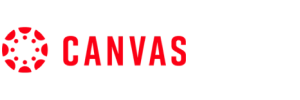Useful Tips for Canvas Student App's Users
- 31 March 2024

Canvas Student is a popular learning management system used by students and educators around the world. With the increasing use of technology in education, the Canvas Student app has become an essential tool for students to access course materials, submit assignments, and communicate with their professors. However, with so many features and options, it can be overwhelming to navigate the app and make the most out of it. In this article, we will discuss some tips for the best Canvas Student app experience.
- Customize Your Dashboard: The Canvas Student app allows you to customize your dashboard according to your needs. You can rearrange the order of your courses, hide or show specific courses, and even change the color scheme. This can help you stay organized and easily access the courses you are currently enrolled in.
- Enable Push Notifications: Don't miss out on important deadlines and announcements by enabling push notifications on the Canvas Student app. You can choose to receive notifications for new grades, assignment due dates, and course announcements. This feature will keep you updated and on track with your coursework.
- Utilize the Calendar Feature: The calendar feature on the Canvas Student app is a great tool to manage your schedule. You can view all your upcoming assignments, events, and due dates in one place. You can also add personal events or set reminders to stay on top of your academic and personal commitments.
- Use the Inbox for Communication: The inbox feature on the Canvas Student app is a convenient way to communicate with your professors and classmates. You can send and receive messages, attach files, and even participate in group discussions. Make sure to check your inbox regularly to stay updated on any important information.
- Take Advantage of SpeedGrader: SpeedGrader is a handy feature that allows you to view, annotate, and grade assignments directly on the Canvas Student app. This eliminates the need for printing and scanning assignments, making the grading process more efficient for both you and your professor.
- Collaborate with Others: Canvas Student app also allows for collaboration with your classmates on group projects. You can create and work on documents together in real-time using Google Docs, Office 365, or OneDrive. This feature makes group work easier and more organized.
- Use the To-Do List: The To-Do List feature on the Canvas Student app helps you keep track of all your upcoming assignments and tasks. It is a great way to prioritize your workload and ensure that you don't miss any deadlines.
- Access Course Materials Offline: Don't have access to the internet? No problem! The Canvas Student app allows you to download course materials for offline viewing. This feature is especially useful when you are traveling or have limited internet connectivity.
- Sync Your Calendar: If you use a separate calendar app to manage your schedule, you can sync it with the Canvas Student app. This will allow you to view all your academic and personal commitments in one place, making it easier to plan your time effectively.
- Explore Additional Features: Apart from the above-mentioned tips, there are several other features on the Canvas Student app that you can explore. From setting appointment times with your professors to creating flashcards for studying, the app offers many tools to enhance your learning experience.
In conclusion, the Canvas Student app is a powerful tool that can make your academic life more organized and efficient. By following these tips, you can make the most out of the app and have a seamless learning experience. So, go ahead and try out these tips to enhance your Canvas Student app experience. Happy learning!
Latest News
-
![Top 10 Interesting Facts About Canvas Student]()
- 30 March, 2024
-
![New Update | Changes & Fixes]()
- 29 March, 2024